Local VS Code Connection to Codespace
Overview
Using the CodeSpace in a browser can be a little awkward (for example, it can be easy to accidentally close the browser tab). It’s possible to use a local installation of VS code to access the Codespace too.
Steps
Caution!
Codespaces have to be created in the browser/cloud. After a Codespace is created, you can use a local installation of VSCode to access the CodeSpace without using a browser.
- Install VSCode (and run it)
- Install the “Git Codespace” extension by either:
- Use the
Installoption from the GitHub Codespaces extension page. - Or, if that doesn’t work, open VSCode, navigate to the extension management tab, search for “Git Codespace”, select it, and press install.
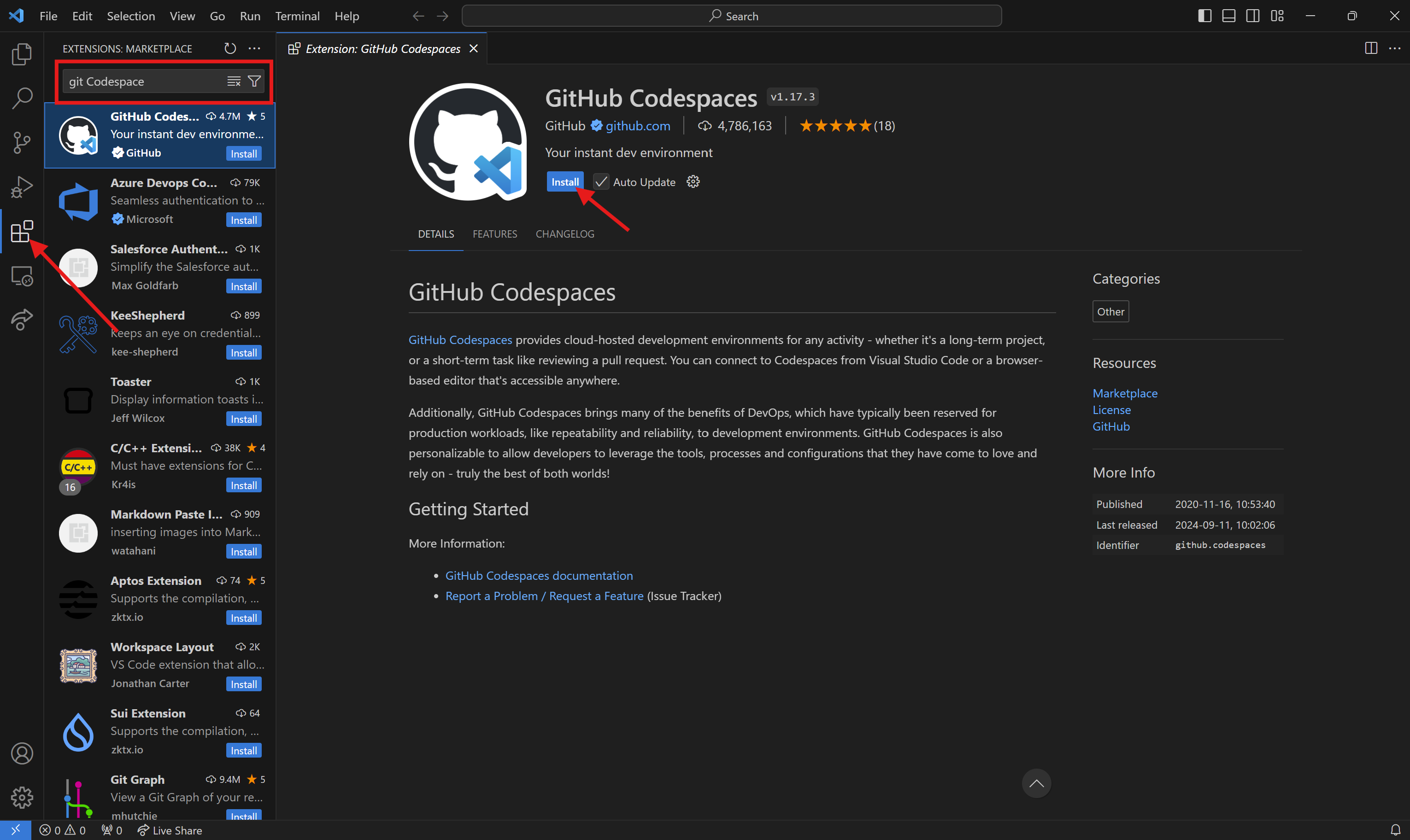
- Use the
- Navigate to the Remote Explorer tab and select GitHub Codespace. Select Sign it, this should pull up a browser window prompting you to log into Github, use the account associated with your git classroom.
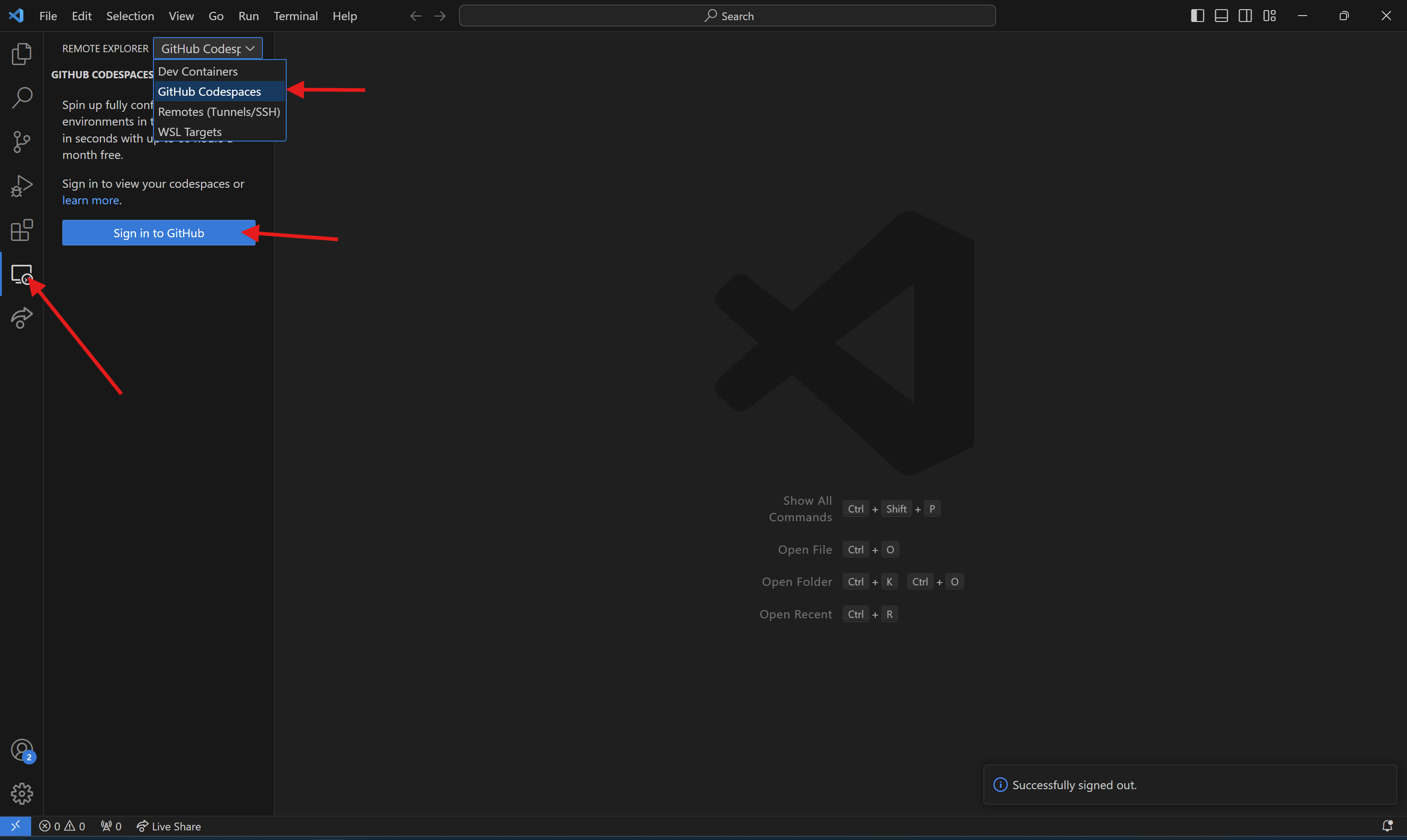
Acknowledgements
Thanks to Matt Kubas for providing the instructions!
